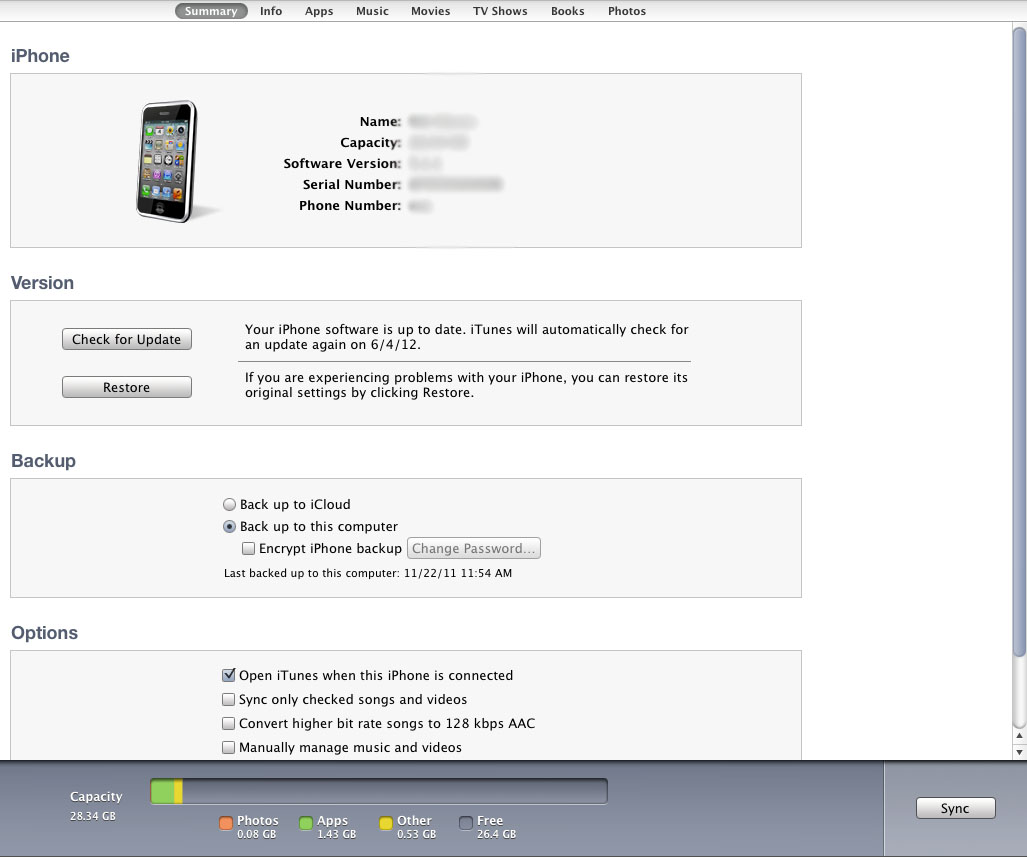How to Find Crash Logs for iPhone Apps
Crash logs are absolutely necessary when you have insoluble problems with applications. iPhone developers use synced crash logs listed on the iTunes Connect service to manage their apps. However, some crashes come late or don’t appear on the website at all. So if problems are not on the list, send your crash reports to developers instead of scattered explanations and they will see where the shoe pinches.
Learn how to find iPhone crash logs in 3 operating systems: Mac OS X, Windows Vista / Windows 7, and Windows XP.
iTunes sync
First, synchronize your iPhone or iPod Touch with your computer through iTunes and it will allow the app crash logs to transfer.
Mac OS X
On the Mac OS, you can find crash logs at:
~/Library/Logs/CrashReporter/MobileDevice/<DEVICE_NAME>
where ~ is your Home folder. Look:
After that, create an archive from the .crash file and .plist file before sending them to a developer. If there are more files related to the application, you can send them too.
Windows Vista / Windows 7
Here you can find cashed files:
C:\Users\<USERNAME>\AppData\Roaming\Apple computer\Logs\CrashReporter/MobileDevice/<DEVICE_NAME>
Keep in mind that AppData is usually hidden so to find it enter the following address
C:\Users\<USERNAME>
and manually add AppData to the folder path:
C:\Users\<USERNAME>AppData
Windows XP
Crash logs are stored here:
C:\Documents and Settings\<USERNAME>\Application Data\Apple computer\Logs\CrashReporter/<DEVICE_NAME>
For instance, <USERNAME> is your personal login. You can also hide the default Application Data folder. Follow the steps described above in Windows Vista / 7 paragraph to find how.